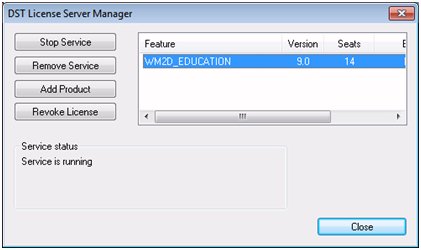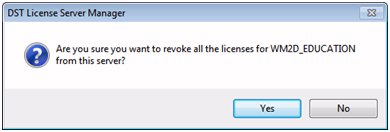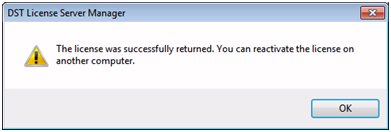Support
Revoking (Deactivating) a License
It is important that the proper procedure is used to first revoke the license before uninstalling the software or the license will become invalid for future use. Depending on your license type, you may need to revoke the license if you plan on doing any of the following:
- Uninstalling or moving the software to a different computer
- Changing operating systems
- Changing network card hardware
- Switching to a virtual server
Dongle License
Since a dongle license is associated with a hardware device on the local computer it does not need to be revoked. You may proceed with uninstalling the software. During installation, however, a dongle needs to be activated like any other license.
Node-Locked License
Node-locked licenses are activated on specific computers. When the license is activated, the computer ID is associated with a license check-out on the DST server. Once the total number of licenses activated equals the licenses available under that serial number, no more license can be activated until one or more licenses are first revoked.
To revoke a node-locked license, do the following:
- Start your product.
- Click on Help and then click on Revoke License. You should see the following window:
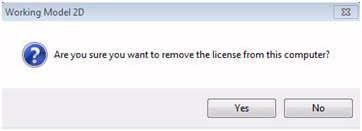
- Select Yes
The revocation prcoess will contact the DST corporate license manager and process the request. The computer must be connected to the Internet prior to attempting revocation. If the computer is not, and cannot be connected to the Internet, please contact DST Technical Support - Upon successful revocation, you should see the following message
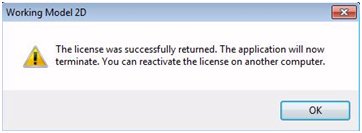
Network License
A network license is activated on a particular server computer. When the license is activated, the server computer ID is associated with a specific network license serial number on the DST server. In this case, the license is considered to be checked-out. Once the licens has been activated it canot be activated on another server computer unitl it is first revoked.
To revoke a network license from the DST License Manager, do the following:
- Start the DST License Server Manager
- Click on the feature component on the right side of the window and then click on Revoke
- Click on Yes
- The revocation will contact the DST corporate license manager and process the request. The computer must be connected to the Internet prior to attempting revocation. If the computer is not, and cannot be connected to the Internet, please contact DST Technical Support
- Upon successful revocation, you should see the following message